How to Set Up an Email Account on Outlook
Now that you have all the required details let’s set up your email in Outlook. Skip to the respective section if you are configuring the client on a particular device.
Microsoft Outlook 2019
Here are the steps to configure Microsoft Outlook 2019 using a imbra professional email account:
- Open Outlook and add your email address. If you have configured Outlook previously, go to File → Add Account instead.
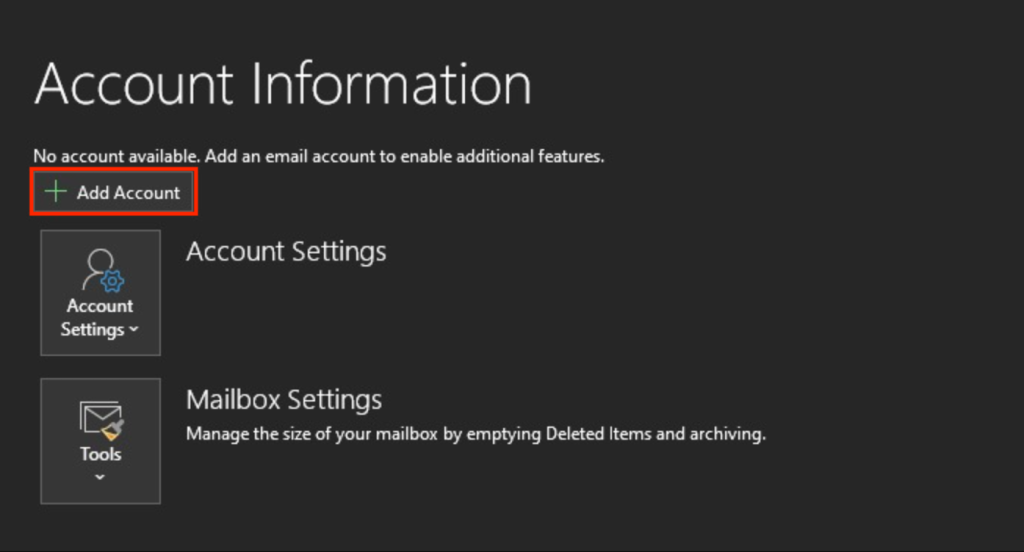
- Expand the Advanced options menu and check the box to set up the account manually. Click Connect.
- In the Advanced setup menu, select either IMAP or POP. In this tutorial, we will use IMAP, but we will explain their differences a bit later.
- Enter your custom email address password and click Connect.
- Fill in the incoming and outgoing mail fields with the details you have obtained from hPanel.
- Select SSL/TLS for the IMAP encryption method and leave the SMTP one to None. Make sure both Require logon using Secure Password Authentication (SPA) options are checked. Click Connect to confirm.

- Enter your email password again if Outlook asks for it. Click Connect.
- Now, you should see a message confirming that your account has been added successfully. Click Done to finish.
If you encounter an error, click Change Account Settings and check if all the details are listed correctly.
Conclusion
Outlook helps you efficiently organize your business mailboxes and contacts using a single client. Before setting it up, ensure you have an email hosting plan from a provider like imbra and acquire the IMAP or POP details.
The general procedure to set up the client is similar regardless if you use Outlook 2019, Outlook 2016, iOS, or Android.
Here is a summary of the steps:
- Add a new account and enter your business email address.
- Select whether you want to use the IMAP or POP protocol.
- Enter the protocol details you have obtained from hPanel or your hosting control panel.
- Enable SSL/TLS encryption and check functionality.
IMAP is suitable for multi-device users since Outlook stores your messages within the client’s server. Meanwhile, POP downloads your emails to your device, enabling offline access but limited to a single computer.
No comments yet. Login to start a new discussion Start a new discussion